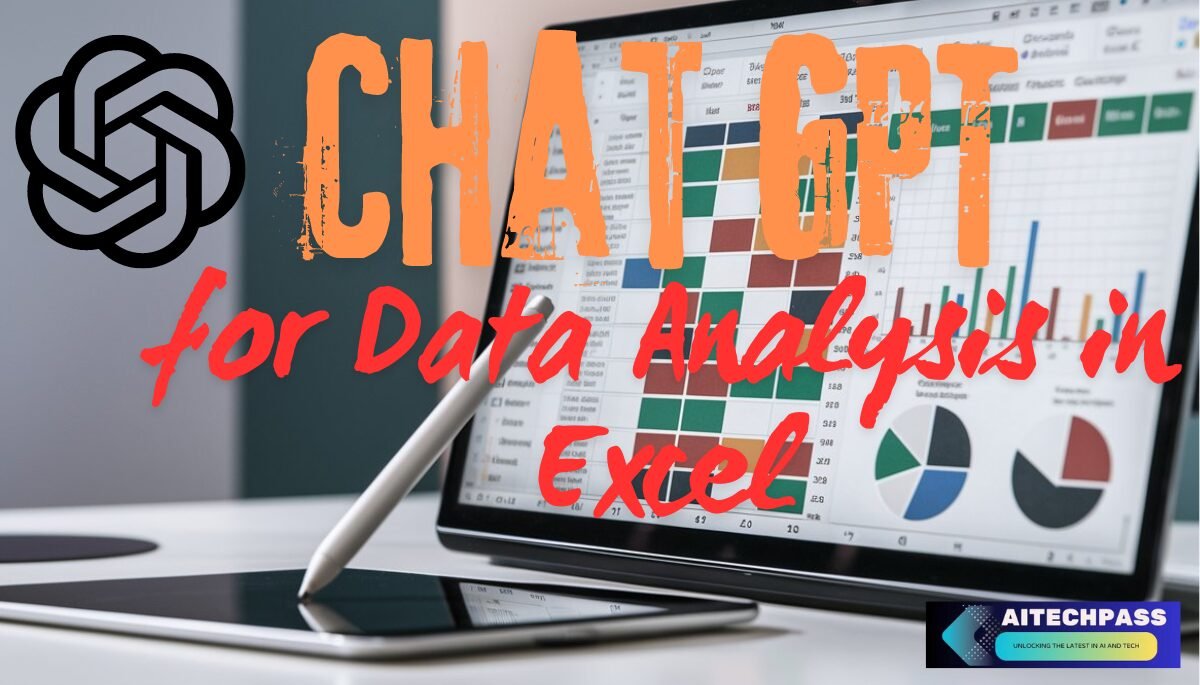Are you tired of spending hours analyzing data in Excel? Say goodbye to lengthy and tedious processes with Chat GPT! In this blog post, we’ll show you how to unleash the power of Chat GPT for data analysis in Excel. Get ready to revolutionize your workflow and uncover valuable insights in a fraction of the time. Let’s dive in!
Introduction to Chat GPT and its benefits for data analysis in Excel
Introduction to Chat GPT:
Chat GPT (Generative Pre-trained Transformer) is a state-of-the-art language processing model that has gained immense popularity in recent years. It is a type of machine learning algorithm that uses deep neural networks to understand and generate human-like text. This technology has been used for various applications, such as chatbots, language translation, and even virtual assistants.
In the world of data analysis, Chat GPT has revolutionized the way we interact with data in Excel. With its advanced natural language processing capabilities, it enables users to communicate with their data in a conversational manner, making it easier and more intuitive for non-technical users to analyze complex datasets.
Benefits of Chat GPT for Data Analysis in Excel:
1. User-friendly interface:
One of the major benefits of using Chat GPT for data analysis in Excel is its user-friendly interface. Unlike traditional methods of analyzing data through formulas or pivot tables, Chat GPT allows users to interact with their data through simple conversations. This eliminates the need for technical expertise and makes it accessible to anyone who can use basic English commands.
2. Speed and efficiency:
Chat GPT drastically reduces the time and effort required for data analysis in Excel. With its ability to understand natural language queries, users can quickly ask questions and get relevant insights from their data without having to manually create formulas or charts. This makes the process much more efficient and saves valuable time that can be spent on other important tasks.
3. Natural Language Processing (NLP) capabilities:
As mentioned earlier, Chat GPT is built on advanced NLP technology which allows it to understand human-like text inputs. This means that users can ask questions or give commands in a conversational manner rather than typing out complex formulas or functions. For example, instead of writing “SUM(A1:A10)”, you can simply type “What is the sum of A1 to A10?” making it much easier for non-technical users to work with data in Excel.
4. Interactive and personalized analysis:
With Chat GPT, data analysis becomes more interactive and personalized. Users can have a conversation with their data, ask follow-up questions or request specific insights. This enables them to gain a deeper understanding of their data and make more informed decisions based on the insights provided by Chat GPT.
5. Increased accuracy:
Another significant benefit of using Chat GPT for data analysis is its high level of accuracy. As it is built on advanced machine learning algorithms, it can quickly analyze large datasets and provide accurate results without any human errors or biases.
Chat GPT has revolutionized the way we interact with our data in Excel by making it more accessible, efficient, and accurate. Its advanced NLP capabilities have made data analysis accessible to everyone, regardless of technical expertise, making it an invaluable tool for businesses and individuals alike. So why not unleash the power of Chat GPT on your Excel spreadsheets today?
Understanding the basics of data analytics in Excel
Data analytics is a crucial aspect of any business, as it involves analyzing and interpreting data to make informed decisions. In today’s digital age, there is an abundance of data available, making it necessary for businesses to have the tools and skills to effectively analyze this data. Microsoft Excel has long been a popular tool for data analysis due to its versatility and user-friendly interface. However, many users are not fully aware of the capabilities of Excel when it comes to data analytics.
To unleash the power of chat GPT (Generative Pre-trained Transformer) for data analysis in Excel, it is essential to understand the basics of data analytics in Excel. The first step is understanding the structure of Excel spreadsheets, which consist of rows and columns that form cells where data can be entered. Each cell can hold different types of information such as numbers, text or formulas.
One key feature that makes Excel a powerful tool for data analysis is its ability to handle large amounts of data. With over one million rows and 16 thousand columns in a single spreadsheet, Excel allows users to import and store vast amounts of information from various sources such as databases, web pages or CSV files.
In order to make sense of this raw data, Excel provides several tools for sorting, filtering and organizing it into meaningful insights. For example, by using filters and pivot tables in Excel, users can quickly summarize large datasets based on specific criteria or categories.
Excel also offers various statistical functions that enable users to perform calculations on their datasets without having to write complex formulas manually. These functions include average, median, standard deviation among others which are particularly useful when working with numerical datasets.
Another significant advantage offered by Excel for data analytics is its visualization capabilities. Through charts and graphs such as bar charts or pie charts, users can create visual representations of their data making it easier to spot patterns or trends at a glance.
Furthermore, with advanced features like conditional formatting in Excel, users can apply different formatting styles to their data based on specific conditions, making it easier to identify outliers or anomalies in the data.
Understanding the basics of data analytics in Excel is crucial for unleashing the power of chat GPT for data analysis. With its vast storage capacity, sorting and filtering tools, statistical functions and visualization capabilities, Excel provides a solid foundation for performing effective and efficient data analysis.
Step-by-step guide on accessing and using Chat GPT in Excel
Chat GPT (Generative Pre-trained Transformer) is a powerful tool that can be used for data analysis in Excel. It allows users to easily access and analyze large amounts of data through natural language queries and responses. In this section, we will provide a step-by-step guide on how to access and use Chat GPT in Excel for your data analysis needs.
Step 1: Installing the Add-in
The first step to using Chat GPT in Excel is to install the add-in. This can be done by going to the Insert tab on the ribbon, clicking on “My Add-ins,” and then searching for Chat GPT in the Office Store. Once found, click on “Add” to install the add-in.
Step 2: Launching Chat GPT
After installing the add-in, you can launch Chat GPT by going to the Insert tab again and clicking on “My Add-ins.” Select Chat GPT from the list of installed add-ins and click on “Open.” This will open up a new pane on the right side of your Excel workbook.
Step 3: Connecting Your Data
In order for Chat GPT to analyze your data, you need to connect it with your dataset. To do this, click on “Choose Dataset” in the top left corner of the pane. You can then select an existing dataset from your computer or create a new one.
Step 4: Asking Questions
Now that you have connected your dataset with Chat GPT, you can start asking questions about your data. Simply type out your question in natural language into the input bar at the bottom of the pane. For example, if you want to know what was your sales revenue last month, you could type “What was my sales revenue last month?” Press Enter or click on “Ask” and Chat GPT will provide an answer based on your data.
Step 5: Refining Your Queries
Chat GPT allows you to refine your queries by adding additional filters or conditions. This can be done by selecting the “Filter” option at the bottom of the pane and entering your desired criteria. For example, if you want to know the sales revenue for a specific product, you can add a filter for that product name.
Step 6: Using Suggestions
If you’re not sure what questions to ask about your data, Chat GPT also offers suggested questions based on your dataset. These suggestions can be found in the “Suggested Questions” tab at the top of the pane. You can click on any suggestion to get an instant answer.
Step 7: Exporting Results
Once you have received an answer from Chat GPT, you can easily export it into your Excel worksheet by clicking on “Export Result.” This will automatically populate a new table with the relevant data for further analysis.
Using Chat GPT in Excel is a simple and efficient way to analyze large amounts of data through natural language queries. By following these steps, you will be able to access
Real-life examples of how Chat GPT can improve data analysis in Excel
Chat GPT, or Generative Pre-trained Transformer, is a groundbreaking tool that has revolutionized the way data analysis is done in Excel. Its ability to process natural language and generate human-like responses makes it an invaluable asset for any data analyst looking to streamline their work process and improve the accuracy of their analyses.
But what exactly does Chat GPT bring to the table when it comes to data analysis in Excel? In this section, we will explore some real-life examples of how Chat GPT can enhance your data analysis capabilities and take your Excel game to the next level.
1. Automating Data Cleaning
One of the most time-consuming tasks in data analysis is cleaning up messy datasets. With Chat GPT, you can simply describe the type of data you want to clean and let it do all the heavy lifting for you. For example, if you want to remove all null values from a dataset, you could simply type “Remove all null values” into the chat window and watch as Chat GPT automatically performs this task for you.
2. Generating Insights from Data
Data analysts are often required to come up with meaningful insights from large datasets. This can be a daunting task that requires both analytical skills and creativity. With Chat GPT, however, generating insights becomes effortless as it can analyze your dataset and provide relevant insights based on natural language inputs.
3. Simplifying Complex Formulas
Excel has a wide range of formulas that can be overwhelming for new users or those who are not well-versed in advanced functions. With Chat GPT by your side, you no longer have to spend hours trying out different formulas or searching through help forums for solutions. Simply describe what you want to achieve in plain English, and Chat GPT will suggest appropriate formulas or even create them for you.
4. Predictive Analytics Made Easy
With its powerful natural language processing capabilities, Chat GPT can also assist with predictive analytics tasks in Excel. By describing your data and the type of prediction you want to make, Chat GPT can help you select the right model and generate accurate predictions based on your input.
These are just a few examples of how Chat GPT can improve data analysis in Excel. Its ability to understand natural language inputs, automate tasks, and provide valuable insights makes it an indispensable tool for any data analyst looking to streamline their work process and enhance their analytical capabilities. So why not unleash the power of Chat GPT in your next data analysis project? You won’t be disappointed!
Advanced features and tips for maximizing the power of Chat GPT in Excel
While Chat GPT in Excel may seem like a simple tool at first glance, there are actually several advanced features and tips that can help you unlock its full potential for data analysis. In this section, we will discuss some of these features and how to use them effectively.
1. Customizing responses: One of the most powerful features of Chat GPT is its ability to generate customized responses based on specific keywords or phrases. This can be extremely useful when dealing with large datasets or complex queries. To customize responses, simply click on the “Customize Responses” button in the Chat GPT options menu and enter your desired keyword or phrase along with the corresponding response. This allows you to create a more personalized experience for users interacting with your data through Chat GPT.
2. Language translation: Another helpful feature of Chat GPT is its built-in language translation capabilities. If you are working with international data or need to communicate with colleagues who speak different languages, this feature can save you a lot of time and effort. Simply select the text that needs to be translated, right-click, and choose “Translate” from the options menu. You can then choose the desired language for translation and instantly get a translated version of your text.
3. Natural language processing (NLP): Chat GPT utilizes NLP algorithms to understand natural language inputs from users and provide accurate responses accordingly. However, not all languages are supported by default in this feature. To add support for additional languages, go to File > Options > Proofing > AutoCorrect Options > Math AutoCorrect tab and select “Use math auto correction outside math regions”. This will enable NLP support for additional languages.
4. Keyboard shortcuts: As experienced Excel users know, keyboard shortcuts can greatly increase productivity when working with large datasets or performing repetitive tasks. Similarly, there are several keyboard shortcuts available specifically for Chat GPT, such as pressing “Ctrl + Alt + Q” to open the Chat GPT options menu or “Alt + Q” to close the conversation window.
5. Use with other Excel functions: While Chat GPT is a powerful tool on its own, combining it with other Excel functions can take your data analysis to the next level. For example, you can use Chat GPT in conjunction with PivotTables or VLOOKUP formulas to quickly retrieve specific information from a large dataset.
By leveraging these advanced features and tips for Chat GPT in Excel, you can maximize its power and efficiency for data analysis. Experiment with these features and see how they can enhance your workflow and make your data analysis tasks more seamless and intuitive.
Alternatives to Chat GPT for data analysis in Excel
While Chat GPT is a powerful tool for data analysis in Excel, there are also other alternatives available that can be used for different types of analysis. Here are some options to consider:
1. Pivot Tables: This is a built-in feature in Excel that allows users to quickly summarize and analyze large amounts of data. It offers options such as filtering, sorting, and grouping data to provide insights and trends.
2. Power Query: This add-in for Excel allows users to transform, clean, and merge multiple datasets from various sources into one cohesive dataset for analysis. It also has advanced features like splitting columns, unpivoting data, and creating custom formulas.
3. Power Pivot: Another add-in for Excel, Power Pivot enables users to create complex data models with multiple related tables and perform powerful calculations using Data Analysis Expressions (DAX). It is ideal for handling large datasets and creating interactive dashboards.
4. Statistical Functions: Excel has an extensive library of statistical functions that can be used to perform various types of analysis on your data. These include descriptive statistics, regression analysis, ANOVA tests, and more.
5. Macros/VBA: For more advanced users, macros or VBA (Visual Basic for Applications) can be utilized to automate repetitive tasks or create custom functions specific to the user’s needs.
6. Third-Party Add-ins: There are numerous third-party add-ins available that offer specialized tools for specific types of analysis such as forecasting, regression modeling, or time series analysis. These can be added onto Excel to enhance its capabilities even further.
It’s essential to note that while these alternatives may not have the same conversational interface as Chat GPT does, they still provide robust analytical capabilities that can help uncover valuable insights from your data in a structured manner.
Therefore it’s important not only to explore Chat GPT but also familiarize yourself with these alternative methods in order to choose the best option for your specific data analysis needs. Using a combination of these tools can also lead to more comprehensive and accurate analysis results. Ultimately, it’s about finding the right tool or combination of tools that work best for you and your data.
Conclusion: The future of data analysis with Chat GPT in Excel
As we have seen, the integration of Chat GPT in Excel has opened up a whole new world of possibilities for data analysis. With its ability to understand natural language and generate human-like responses, Chat GPT makes it easier than ever before to communicate with your data.
So what does the future hold for data analysis with Chat GPT in Excel? Well, the potential is endless. As more and more businesses rely on data-driven decision making, there will be a growing demand for tools that can make this process faster and more efficient. And Chat GPT in Excel is definitely one such tool.
One of the main reasons why Chat GPT has gained so much popularity is because it eliminates the need for coding knowledge or advanced technical skills. This means that even non-technical users can now analyze complex datasets without any barriers. As technology continues to advance, we can expect further developments in this area, making it even easier for anyone to extract insights from their data.
Another trend that we are likely to see is the use of voice commands for data analysis using Chat GPT. With virtual assistants like Alexa and Siri becoming increasingly popular, it’s only a matter of time before we start seeing similar capabilities within Excel as well. This would mean being able to simply speak to your spreadsheet and receive instant answers or perform complex calculations using natural language.
Furthermore, with advancements in machine learning algorithms and artificial intelligence, we can expect Chat GPT in Excel to become even smarter and more accurate over time. It will be able to understand context better and provide more personalized responses based on user behavior.
The addition of Chat GPT in Excel has opened up a new era of easy and intuitive data analysis. Its potential for simplifying complex tasks and enabling communication with your data through natural language means that it is here to stay. As technology continues to evolve, we can only imagine the exciting possibilities that lie ahead for data analysis with Chat GPT in Excel. So why wait? Start unleashing the power of Chat GPT in your data analysis today and stay ahead of the game.